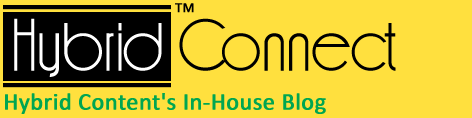Adding an E-mail Signature to MS Outlook
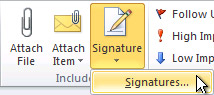
- Open a new message. On the Message tab, in the Include group, click Signature, and then click Signatures.
- On the E-mail Signature tab, click New.
- Type a name for the signature, and then click OK.
- In the Edit signature box, type the text that you want to include in the signature.
- To format the text, select the text, and then use the style and formatting buttons to select the options that you want.
- Click
 Picture, browse to a picture, click to select it, and then click OK. Common image file formats for pictures include .bmp, .gif, .jpg, and .png.
Picture, browse to a picture, click to select it, and then click OK. Common image file formats for pictures include .bmp, .gif, .jpg, and .png.
No comments yet